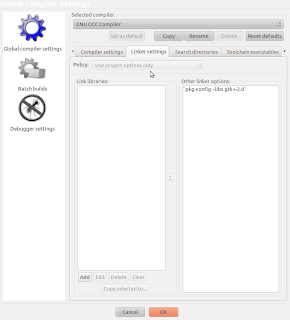PROBLEM : Wireless network connection was not established in Ubuntu 10.04 (Lucid Lynx) .
INFORMATION : I had a wireless BSNL modem connection. Ubuntu 10.04 was unable to detect wireless connection. Although windows 7 had previously established wireless connection automatically.The problem with ubuntu was that the Broadcom STA wireless driver was not installed by default. Being without wired connection I was unable to install/update the drivers.We need to install bcmwl-kernel-source package to solve the problem.But bcmwl-kernel-source package is dependent on 3 other packages.So we need to install those packages first.
NOTE :
1) Identify your Card/Driver.If your card/driver is of BCMxx type then only you should go with following steps.
2) I had a problem in installation because of ndiswrapper package. As ndiswrapper was blocking bcmwl to work upon. So I removed ndiswrapper package first, then went on to install bcmwl with steps given below.
STEPS :1) Identifying your Card/Driver
1.1) Open the terminal window by pressing (Ctrl+Alt+T) and enter the following command (in red color):
lspci -vvnn1.2) Check the network Controller information, Ex.(grey color) :
03:00.0 Network controller [0280]: Broadcom Corporation BCM4322 802.11a/b/g/n Wireless LAN Controller [14e4:432b] (rev 01)Note:To follow more instructions, Your card should be of
BCMxx type in above command output
2) If your driver is STA and have no Internet access then perform following steps.
2.1) Browse through the LIVE USB/CD or ISO file of the Ubuntu10.04. Navigate and install the packages listed below by double clicking.
a) ../pool/main/d/dkms
b) ../pool/main/p/patch
c) ../pool/main/f/fakeroot
d) ../pool/restricted/b/bcmwl
2.2 ) Under the desktop menu
System > Administration > Hardware/Additional Drivers, the
STA drivers can be activated for use.
2.3)
a)For temporary use with the LiveCD and LiveUSB environments, instead of a computer restart, in a terminal issue the following commands(in red color):
~$ sudo modprobe -r b43 ssb wl~$ sudo modprobe wlb)For permanent use, restart may be required before using the wifi card.
2.4)Your wireless connection must be activated now.
SOURCE : https://help.ubuntu.com/community/WifiDocs/Driver/bcm43xx